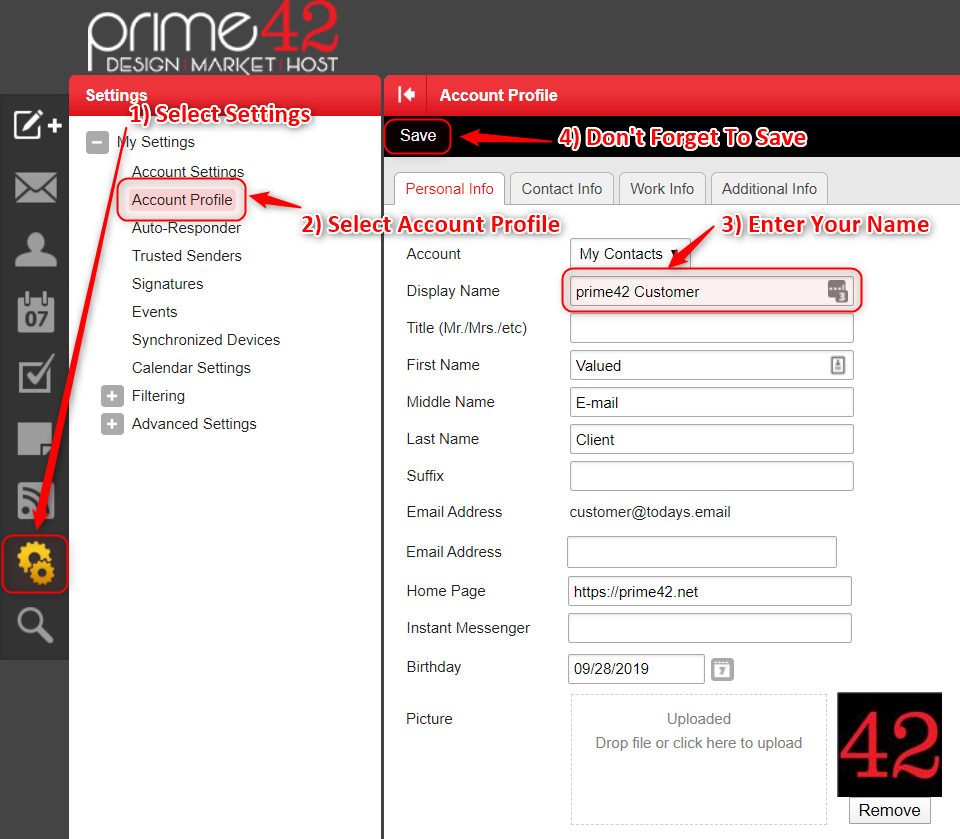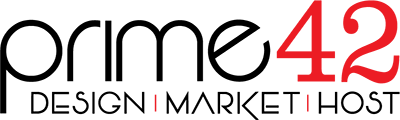When people receive an E-mail from you, in addition to your E-mail address, they may see a name. We call this the Display Name. Although people have the ability to override a person's Display Name if they have that person in their address book / contacts list, you can set what your name displays is if it is not overridden by the receiver. In most cases people don't generally override it.
In fact you most likely already have your display name set, but it was part of the E-mail setup so you didn't even realize you were doing it. If you wish to change your Display Name, you just edit your outgoing mail setting and change it. It will be called something to the effect of "name," "your name," or even "display name."
Below are instructions on how to change it for our webmail portal. However, if you use a different program to send your E-mail, you can use the appropriate How To from our Customer Portal to to learn how to change it. Use the Identify My E-mail Program page to select the correct program, Then use the Modify an Existing Account link at the top of your Program's How To page to jump to the section that shows you how to find the account settings.
Change your Display Name in prime42's Webmail Portal
- Select the Setting Gears in the left navigational icons.
- Select Account Profile from the setting sub-navigation that appears to the right of the icons.
- Change the contents of Display Name to whatever you want it to be.
- Click Save -- This is the most important step. Please don't forget it