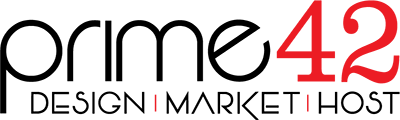Here are the step by step instructions for creating groups in the webmail portal:
Log into your E-mail account by visiting the webmail portal located at https://ShastaEmail.com , then fill in your E-mail address and password, and click Login.

-
Creating Groups/Categories
 The icons on the far left side are the top level of the menu. Click on the Contact Icon. It looks like this icon shown and will expand to include the word Contacts when hovered over with the mouse pointer.
The icons on the far left side are the top level of the menu. Click on the Contact Icon. It looks like this icon shown and will expand to include the word Contacts when hovered over with the mouse pointer.- Click on first Contact in the list
- Click on "Edit"
- Click on "Master Categories"
- Type in all your group names, one per line.
- Once done click on "Save:
-
Adding Contacts to their Group/Category
- Click on Contact Icon (if not already in the contacts window)
- Click on the Contact to add to a group.
- Click on "Edit"
- Click on the tab labeled "Categories"
- Place a check in the box in front of the Group/Category you want that contact to belong to.
- Click on "Save"
-
Adding Contacts to their Group/Category
- Open "New Message" window.
- Click on the word "To" this will open the contacts list.
- At the bottom click on the drop down window and select the Group/Category you are sending the mail to.
- Now Click on the box next to "Display Name" this will then select all address in that group.
- Click on "Ok" this will now add all email addresses in the "To" field.
- Type your message and "Send"