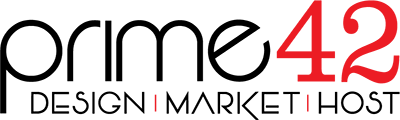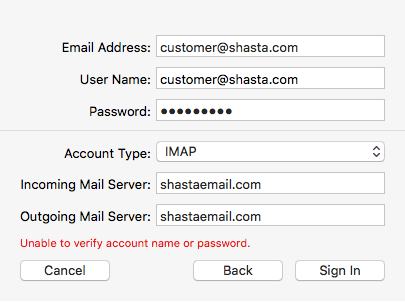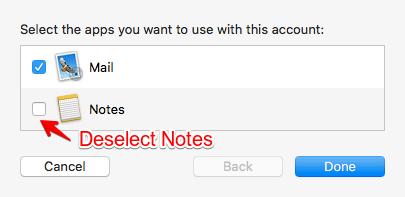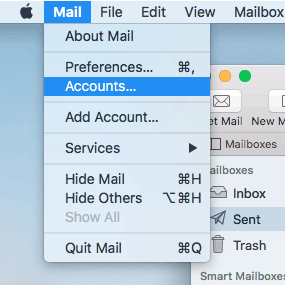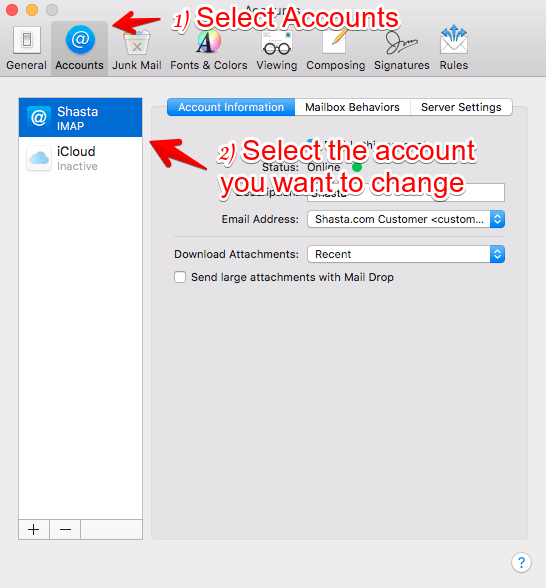Wizard That Runs the First Time You Open Mac Mail
-
Select the option Other Mail Account... and click Continue.

-
Fill in your name, E-mail address, and password and click Sign In.

-
Being unable to automatically determine login information, you will be asked for more information. Fill in your E-mail address for User Name:, and shastaemail.com for both Incoming Mail Server: and Outgoing Mail Server,then click Sign In.
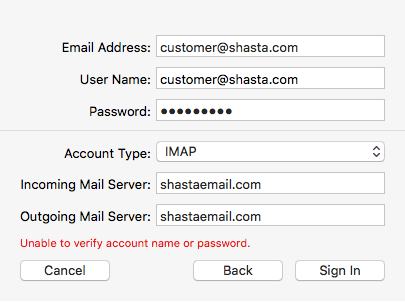
-
Deselect Notes and click Done.
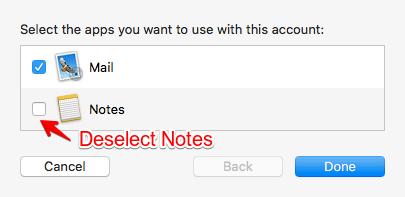
Adding A New Account
-
From the Mail menu select Accounts...
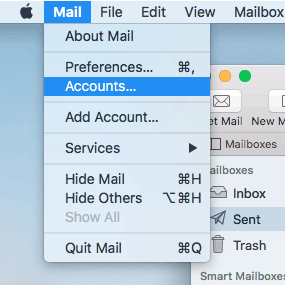
-
There are options on the right side of the Accounts Window. Scroll to the bottom of the list and select Add Other Account...

-
Select Mail Account

-
From this point on, everything is exactly like steps 2 through 4 above.
Modify an Existing Account
-
From the Mail menu select Preferences...

-
Select Accounts and the account you wish to change.
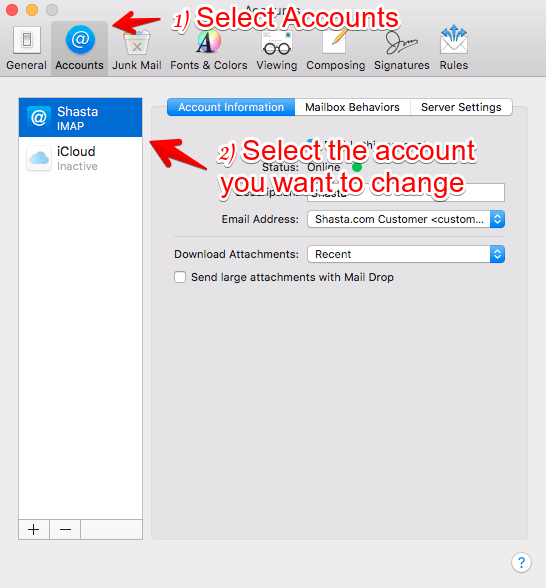
-
Select Server Settings and make changes as needed. Close the window when done.