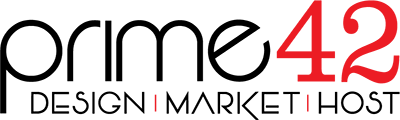1. Open the Godaddy.com website and click on "Sign In". It will show you a login form.
2. Enter the username and password of your Godaddy account and then click the "login" button.
3. After a successful login, click on the + (plus) icon next to Domains in the "Products" tab.
4. Click on "Launch" next to the domain you wish to manage.
5. In Settings tab, Click on the "Manage" link under "Nameservers".
6. In "Nameservers Settings", select "Custom" and then click on the "Edit Nameservers" Link.
7. Enter the Nameservers into the fields and then click on the "OK" Button. You may need to hit the "Add Nameserver" button a couple times. The name servers to use are as follows:
- ns1.p42dns.com
- ns2.p42dns.com
- ns3.p42dns.com
- ns4.p42dns.com

8. Now click on the "Save" button.
Note: It may take anywhere from 12 to 24 hours for the changes to take effect worldwide.