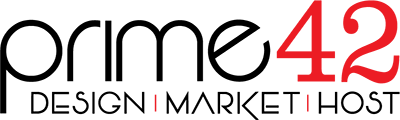1. Open the Name.com website and click on "Login". It will show you a login form.
2. Enter the username and password of your Name.com account and then click the "login" button.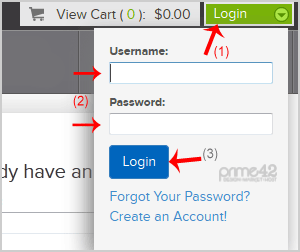
3. After a successful login, click on "My Domains" and you will see all of your active domain names under the "My Domains" option.
4. Click on the domain name you wish to change.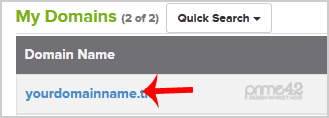
5. On the left side menu click on "Name Servers". 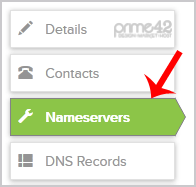
6. Navigate to "Add Nameserver" and enter our name server in the text field (for example ns1.example.com). Then click on the "Add" button. Repeat this to add our 2nd name server. The name servers to use are as follows:
- ns1.p42dns.com
- ns2.p42dns.com
- ns3.p42dns.com
- ns4.p42dns.com
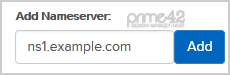
Note: It may take anywhere from 12 to 24 hours for the changes to take effect worldwide.