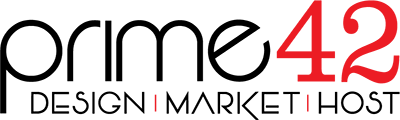1. Open the DynaDot website and click on "Login". It will show you a login form.
2. Enter the username and password of your DynaDot account and then click the "login" button.
3. After a successful login, select "Manage" from the "Domains" drop-down menu. 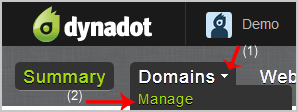
4. Check the box next to your domain name(s) and click on the "Name servers" icon.
5. Click on the "Name Servers" tab.
6. To add new name servers, look at Option 1. Enter your name servers in the provided text boxes, and then click the "Enter Name Servers" button to save your changes.The name servers to use are as follows:
- ns1.p42dns.com
- ns2.p42dns.com
- ns3.p42dns.com
- ns4.p42dns.com

Note: It may take anywhere from 12 to 24 hours for the changes to take effect worldwide.