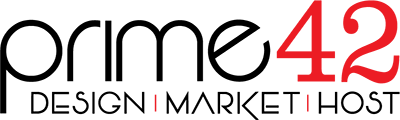The FileZilla FTP client is available for Windows, Mac OS X and Linux. We strongly recommend FileZilla.
1. Open FileZilla FTP Client.
2. Enter your FTP Host, Username and Password. You can use your cPanel username and password as your FTP User and Password and then click on Quick Connect button.
In Host field, You can use your domain name like example.com but you may get a security warning. You can either ignore this warning, or contact prime42 to get the hostname that appears on the security certificate.
3. Make sure that you are inside public_html folder, If not then double click on it to go to public_html folder.
4. Under Local Site in FileZilla, Open your folder where the file(s) your want to upload are located and then select your file(s) and click on Upload option.
Your files will now upload.
FileZilla has documentation for more advanced usage available on their website: https://wiki.filezilla-project.org/Documentation