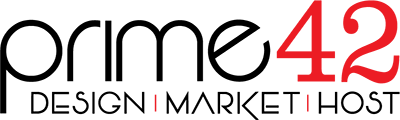2. In the "Databases" section, click on "MySQL Databases" Icon.
3. Under "Current Databases" you can see a list of all your databases. Locate the Database you wish to remove and then click on the "Delete" icon.

4. Click on the "Delete Database" button.
5. When you see a warning, click on the "Delete Database" button.